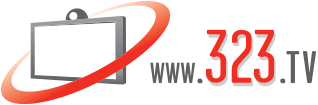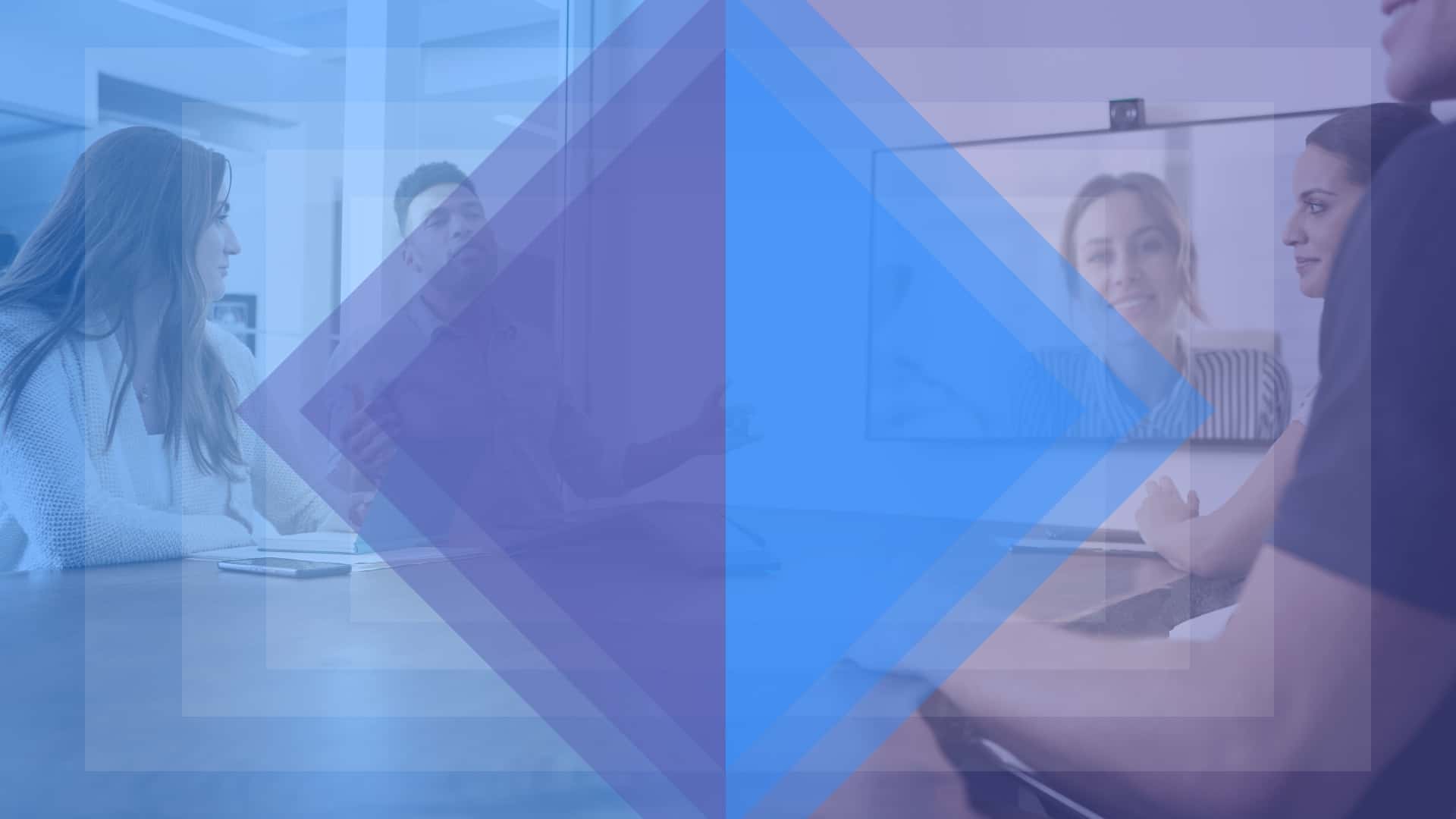Zoom Rooms Joining a Microsoft Teams Meeting
At this point many organizations have chosen their video conferencing provider (Microsoft Teams, Zoom, etc.) and have completed many of their conference room setups. While continued innovation has made communicating across accounts on the the same platform quick, easy, and efficient, connecting one provider to another has been complicated and frustrating.
Both Microsoft Teams and Zoom are working to correct this frustration. A recent update from both Microsoft Teams and Zoom will now allow Zoom Rooms accounts to join Microsoft Teams meetings without additional infrastructure or third-party services. Previously, these solutions were complex and potentially costly for organizations.
The process can be simple, but there are still minor steps involved. We’ve created some instructions found in the box below to assist you in the connection process. Please note some of the requirements at the bottom of the box. If you need to jump right into a meeting, please follow the steps below or watch the video to see it step by step as it would appear on your system. If you want to learn more about what you can expect when connecting the call, please continue with the blog below. We’ve thoroughly tested the process and want you to know everything there is to know so you can get the most out of their collaboration.
How to Connect to a Microsoft Teams Meeting from Zoom Rooms
1.) Login to your Zoom Admin Portal
2.) On left side select Account Management
3.) Select Account Settings
4.) Select Zoom Rooms
5.) Click the link for Zoom Room Account Settings
6.) Enable Support 3rd party conferencing dial-in for Zoom Rooms
7.) Enable the Support for Microsoft Teams web client meeting on Zoom Rooms
These are instructions for your organization’s overall Zoom account. If you need the instructions for individual Zoom Rooms please follow Zoom’s instructions found here.
Android based systems are currently not supported.
Zoom Rooms must be updated to version 5.1.2 or higher for both the system and the controller.
How to Connect to a Microsoft Teams Room Meeting from Zoom Rooms
1.) Login to your Zoom Admin Portal
2.) On left side select Account Management
3.) Select Account Settings
4.) Select Zoom Rooms
5.) Click the link for Zoom Room Account Settings
6.) Enable Support 3rd party conferencing dial-in for Zoom Rooms
7.) Enable the Support for Microsoft Teams web client meeting on Zoom Rooms
These are instructions for your organization’s overall Zoom account. If you need the instructions for individual Zoom Rooms please follow Zoom’s instructions found here.
Android based systems are currently not supported.
Zoom Rooms must be updated to version 5.1.2 or higher for both the system and the controller.
What You Need to Know
While this news comes as a great relief to a lot of organizations, it is not without some limitations. The main drawback we found when testing the process, which we tested on one of our custom Zoom Rooms kits, is the limitations on content sharing. While the Zoom Rooms participant can join the Microsoft Teams meeting, they are unable to share content from the Zoom Rooms device. That said, content sharing is still possible during the meeting. Since the meeting is hosted on the Microsoft Teams platform, the Microsoft Teams device can still share content as they would normally. On the Zoom Rooms side content can be shared from a separate device dedicated to sharing the content, such as a laptop or other personal device. That device simply needs to be invited to the meeting alongside the Zoom Rooms account.
Secondly, since the meeting is communicating across two different providers, adding additional Zoom participants while the meeting is in progress can be an issue. The Microsoft Teams Room touch control can only add participants from within its Microsoft Teams network. We found that it is easiest to invite all of the necessary participants with the initial meeting invite. This includes the secondary Zoom device that can be dedicated to sharing content.
Our remaining concern is the lack of support for the process on android based devices. The Zoom Rooms system needs to be a PC or Mac based solution that is updated to the latest Zoom software, like our custom Zoom Rooms kits. At the moment it is unknown if android based systems will get the functionality in a future update.
NEED THE BEST? CONSULT THE EXPERTS.
We know there is not a one-size-fits-all solution. Each unique situation requires a unique solution. We have Microsoft Teams experts and Zoom experts ready to assist you with any questions you may have. Whether you need advice on equipment or need assistance with the process, we’re here to help.
Subscribe to our newsletter for more tech news, product releases, and featured products.
Subscribe to our newsletter for more tech news, product releases, and featured products.