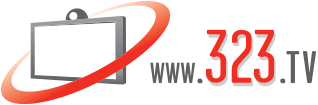Polycom 3.0 Software Is Available Now
Poly (formerly Polycom) released its software version 3.0 for the new enterprise systems the Poly G7500 and Studio X series. The most notable feature that the 3.0 software enables is the new Zoom Rooms mode that both systems can be put into to run the Zoom Rooms application natively. This has been a highly anticipated feature that Poly announced when it rolled out the G7500 series. The 3.0 software and Zoom Rooms mode is also available on the Studio X series, a huddle space and small conference room focused solution, that is expected to be available to ship in the U.S. in the next week.
G7500 Series
Studio X Series
What Is Zoom Rooms Like On The Polycom?
Zoom Rooms users will be able to enjoy the same familiar interface that makes starting and scheduling meetings, managing contacts, and adjusting settings a breeze. And the best part is that no PC will be required. The Zoom Rooms app will run right on the G7500 and Studio X, eliminating the need for a PC in the room. The new Poly TC8 touch control can also be added as the Zoom Room controller to make navigating the Zoom Rooms interface on the G7500 and Studio X even easier.
How Do I Upgrade The Polycom To 3.0?
If you already have a G7500 unit that does not have 3.0 software yet, upgrading it is simple. Just type the IP address of the G7500 into a web browser to open up its web interface. From the web interface you can click General Setting->Device Management to check for software updates. You should see the 3.0 or later software in green on that screen and under it you can click ‘update all’.
How Do I Switch Polycom To Zoom Rooms Mode?
Once updated to 3.0, the Zoom Rooms mode is available to switch the system to. To do this, navigate to the General Settings again and this time select ‘Provider.’ Under provider, there is a drop down selection from which you select ‘Zoom Rooms.’ Once you click save then the system will reboot into Zoom Rooms mode.